Docker CLI Commands
The Docker CLI (Command Line Interface) provides a set of commands for working with Docker images and containers. These commands are used to build, run, manage, and interact with Docker images and containers.
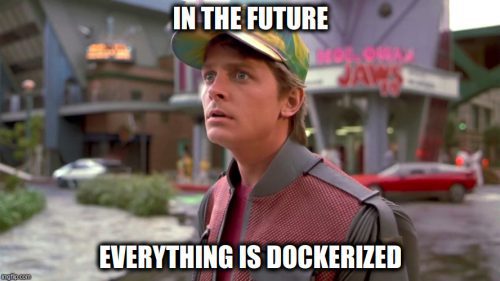
Here are some of the most common Docker CLI commands:
docker build
This command is used to build a Docker image from a Dockerfile. Example:
This command builds a Docker image from the Dockerfile in the current directory and tags it with the namemyimage. The option -t or --tag : Sets the name and optionally a tag for the Docker image.
docker build options
Tag -t
Example:
orThis command builds a Docker image from the Dockerfile in the current directory, tags it with the name myimage and the latest or 01 tags.
File -f
The option -f, --file : Specifies the name and location of the Dockerfile to use.
Example:
path/to/Dockerfile.dev, tags it with the name myimage and the latest tag.
Cache --no-cache
--no-cache : Disables caching during the build process.
Example:
docker run
This command is used to run a Docker container from a Docker image.
Example:
This command runs a Docker container from themyimage Docker image and names the container mycontainer with the tag --name.
docker run options
Tag -d
The option -d, --detach : Runs the container in detached mode, in the background so you can use your terminal as you want is not stuck in the process.
Example:
myimage Docker image in detached mode, in the background.
Tag -p
The option -p, --publish : Publishes a container's port(s) to the host machine.
Example:
80 inside the container to port 80 on the host machine.
Tag --name
The option --name: Assigns a name to the container.
Example:
myimage Docker image and assigns the name mycontainer to the resulting container.
Tag -e
The option -e, --env : Sets environment variables inside the container.
Example:
myimage Docker image and sets the environment variable MYVAR to myvalue inside the container.
Tag -v
The option -v, --volume : Mounts a volume from the host machine into the container.
Example:
myimage Docker image and mounts the directory /path/on/host on the host machine to the directory /path/in/container inside the container.
Tag -it
The option -it, --interactive : Runs the container in interactive mode, allowing input from the user.
Example:
myimage Docker image in interactive mode and starts a bash shell inside the container.
You can of course use multiple tags like :
This command runs a Docker container from the myimage Docker image in detached mode (-d), names the container mycontainer (--name), maps port 80 on the host machine to port 80 inside the container (-p), and uses the myimage Docker image as the container's base image.
docker ps
This command is used to list running Docker containers. Example:
This command lists all running Docker containers. You can also list the exited container with the-a option , it is very usefull in case you want to debug a container.
docker stop
This command is used to stop a running Docker container. Example:
This command stops the mycontainer Docker container.docker rm
This command is used to remove a stopped Docker container. Example:
This command removes the mycontainer Docker container.docker images
This command is used to list Docker images. Example:
This command lists all Docker images on the local machine.docker rmi
This command is used to remove a Docker image.
Example:
This command removes the myimage Docker image.docker exec
This command is used to execute a command inside a running Docker container.
Example:
This command executes the ls/app command inside the mycontainer Docker container.
docker logs
This command is used to view the logs for a Docker container.
Example:
This command displays the logs for the mycontainer Docker container.docker inspect
This command is used to view detailed information about a Docker object, such as a container or image.
Example:
This command displays detailed information about the mycontainer Docker container.docker pull
This command is used to pull a Docker image from a registry.
Example:
This command pulls the latest version of the nginx Docker image from the Docker Hub registry.docker push
This command is used to push a Docker image to a registry. Example:
This command pushes the myimage Docker image with the latest tag to the myregistry Docker registry.Wrap-up
These are just a few of the most common Docker CLI commands. There are many other commands available that can be used for more advanced use cases, such as networking, volumes, and swarm management. By mastering these basic Docker CLI commands, you can get started with Docker and start